Enhancing Offline User Experience in Android WebView Apps with WebViewGold’s Smart Fallback Mode
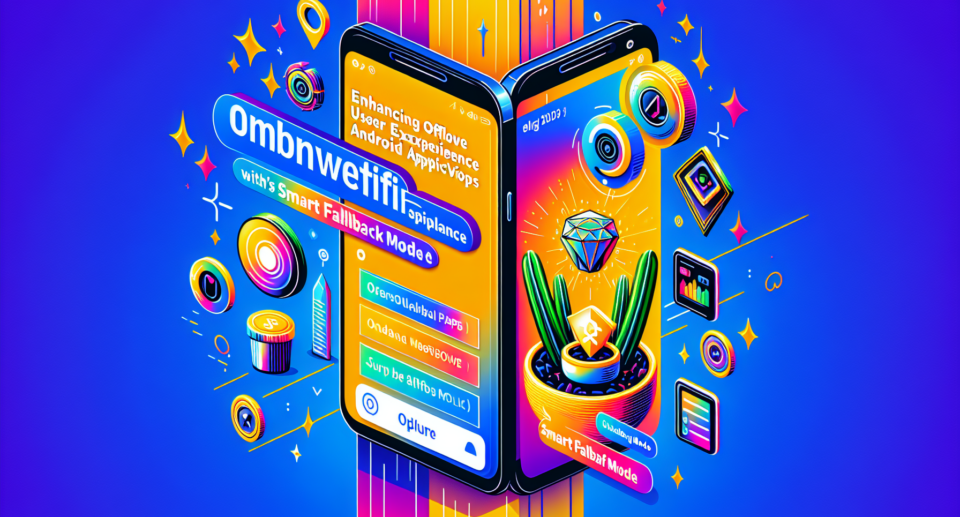
In an era where mobile applications are indispensable, developers are continually seeking ways to enhance the user experience. One method they adopt is integrating WebView within their Android apps to display web content. However, a persistent challenge remains: ensuring a seamless offline experience. This is where WebViewGold‘s Smart Fallback Mode comes into play. In this blog post, we will explore how this feature can significantly improve the offline user experience in Android WebView apps.
Why Offline User Experience Matters
With more users relying on mobile apps for various tasks, ensuring your app provides a reliable offline experience is essential. Whether it’s due to network congestion, being in a remote area, or simply turning off data to save battery, users expect to interact with your app without interruption. Meeting these expectations not only enhances user satisfaction but also increases engagement and loyalty.
The Role of WebView in Android Apps
WebView is a powerful component in Android development, allowing you to display web pages as part of your application’s interface. It offers developers a way to combine the reach of web technologies with the power of native app interfaces. However, traditional WebView implementations often fall short when it comes to handling offline scenarios effectively.
Introducing WebViewGold‘s Smart Fallback Mode
WebViewGold is widely recognized for making it quick and simple to convert websites into Android apps. One of its standout features is the Smart Fallback Mode. When a network connection is unavailable, this mode ensures that your users are still able to access essential content. Here’s how it works:
- Intelligent Caching: Smart Fallback Mode intelligently caches web content. When an online resource is not available, it seamlessly retrieves the cached version, ensuring an uninterrupted user experience.
- Custom Offline Screens: Instead of leaving users stranded with a No Internet Connection message, you can provide custom offline screens that guide users through making the best of their current situation.
- Enhanced Reliability: By reducing dependency on continuous internet connectivity, Smart Fallback Mode enhances the overall reliability of your app, making it more robust and user-friendly.
Implementing Smart Fallback Mode
Integrating Smart Fallback Mode into your WebView app is straightforward with WebViewGold. The platform simplifies this through a user-friendly interface and extensive documentation. Here’s a basic overview of the steps involved:
- Download and install the WebViewGold template from their official website.
- Follow the setup instructions to configure your app with the desired web content.
- Enable the Smart Fallback Mode through the settings and customize your offline screen as needed.
- Build and deploy your app. Enjoy the benefits of a smarter offline user experience!
Real-World Applications and Benefits
Consider an e-commerce app built using WebViewGold. With Smart Fallback Mode enabled, users can browse previously viewed products, check saved items, and even read offline content like product descriptions and reviews without an active connection. This seamless experience could be the difference between retaining a customer and losing them to frustration.
Conclusion
Enhancing the offline user experience in Android WebView apps doesn’t have to be complicated. With WebViewGold‘s Smart Fallback Mode, you can ensure your users enjoy a smooth, uninterrupted experience, whether they are online or offline. By leveraging intelligent caching and custom offline screens, this feature not only improves user satisfaction but also boosts your app’s reliability and engagement. If you’re looking for a quick and simple solution to convert your website into an app while providing an excellent offline experience, WebViewGold is the way to go.
