Leveraging WebViewGold’s Fallback Switch Mode for Optimized Offline User Experience in iOS Apps
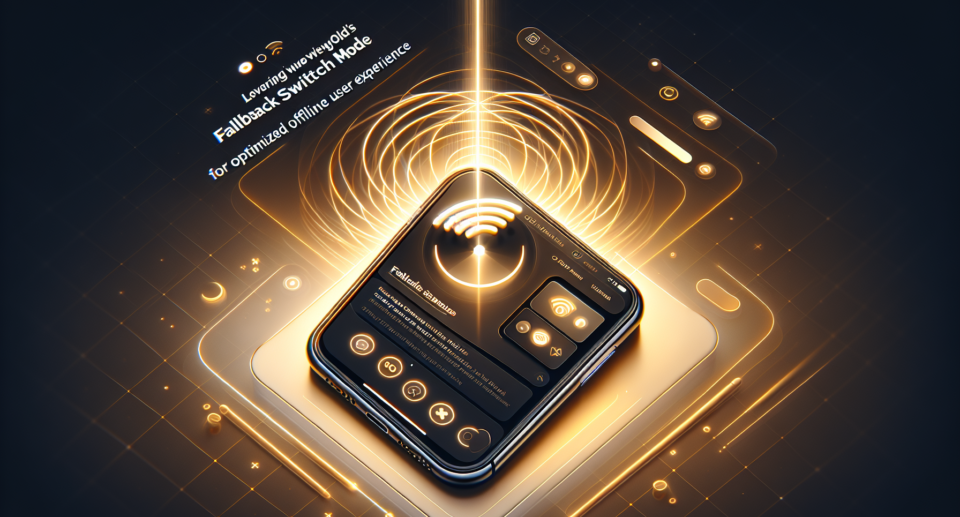
In an era where connectivity is king, the pain of an interrupted internet connection can be a major stumbling block for app users. However, this challenge offers an opportunity to enhance user experience through innovative solutions. One such solution is WebViewGold‘s Fallback Switch Mode, particularly beneficial for iOS apps looking to ensure seamless usability even when offline.
What is WebViewGold?
Before diving into the specifics of Fallback Switch Mode, it’s essential to understand what WebViewGold offers. WebViewGold is a powerful and intuitive tool that allows you to convert your website into an iOS or Android app effortlessly. It’s designed for simplicity, enabling developers to create full-featured mobile applications without extensive coding knowledge.
Understanding Fallback Switch Mode
Fallback Switch Mode in WebViewGold is a feature designed to provide an optimized offline experience for users. When your app encounters connectivity issues, this mode automatically switches to serve the locally stored fallback content. This ensures that your users continue to have access to crucial information and functionalities, even without an internet connection.
Why Optimize Offline Experience?
Ensuring a smooth offline experience is more important than it seems. Here’s why your app should prioritize this feature:
1. Improved User Retention: Users are less likely to abandon an app that remains functional without an internet connection.
2. Enhanced User Satisfaction: Providing continuous access to app features increases overall satisfaction.
3. Business Continuity: Offline capabilities allow users to perform critical tasks without interruption.
Implementing Fallback Switch Mode with WebViewGold
One of the standout aspects of WebViewGold is its ease of implementation. Setting up Fallback Switch Mode is straightforward:
1. Integrate Your Website: First, use WebViewGold to convert your website into an iOS app by following the quick setup guide.
2. Configure Fallback Content: Define which content will serve as the offline fallback. This could be essential pages, images, or any resources you’d want users to access without connectivity.
3. Activate Fallback Switch Mode: Enable Fallback Switch Mode in the configuration settings. WebViewGold offers detailed documentation to help you through this process.
Real-World Applications
Several applications can benefit significantly from this functionality:
– **E-Commerce Apps**: Ensure your customers can view product catalogs and make wish lists even when offline.
– **Educational Apps**: Allow students to access study materials and lessons without needing constant internet access.
– **Travel Apps**: Provide maps, guides, and itineraries that are always available, regardless of connectivity.
Conclusion
