Creating a Dynamic Splash Screen with Animated GIFs in iOS Apps Using WebViewGold: A Step-by-Step Guide
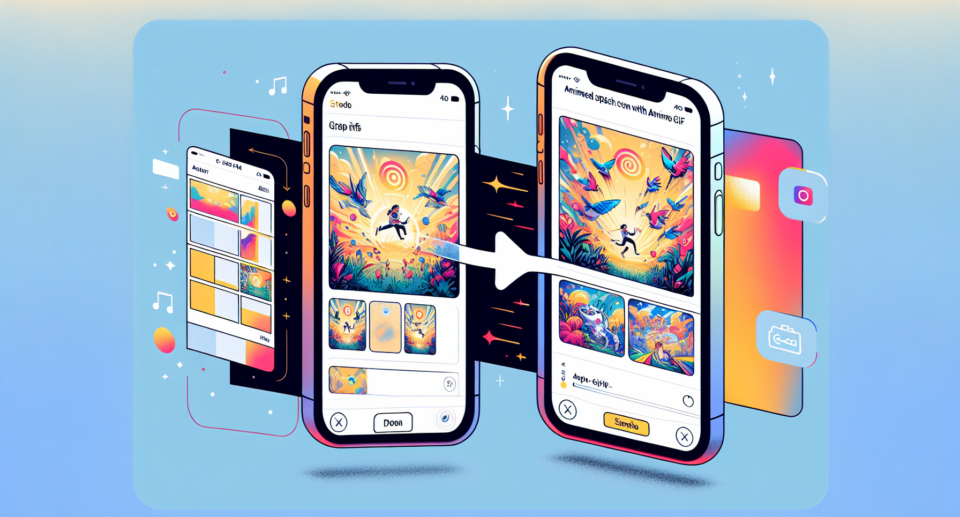
Creating a dynamic and engaging splash screen can significantly enhance the user experience of your iOS app. One effective way to achieve this is by using animated GIFs. In this blog post, we’ll show you how to create a stunning splash screen with animated GIFs in iOS apps using WebViewGold, a tool that simplifies the process of converting websites into native iOS applications.
Why WebViewGold?
Before diving into the step-by-step guide, let’s briefly talk about WebViewGold. If you’re looking for a quick and simple solution to convert your website into a native iOS app, WebViewGold is an excellent choice. It offers seamless integration and requires minimal coding, making it perfect for both seasoned developers and beginners.
Step 1: Prepare Your Animated GIF
First things first, you’ll need an animated GIF that you want to use as your splash screen. Make sure that the GIF is optimized for mobile devices to ensure smooth performance. You can create the GIF using tools like Photoshop or online platforms such as GIPHY.
Step 2: Set Up Your WebViewGold Project
If you haven’t already, purchase and download WebViewGold. After downloading, open the project in Xcode. WebViewGold provides a clear structure, so you’ll find it easy to navigate through the files and folders.
Step 3: Add the GIF to Your Project
1. Drag and drop your animated GIF into the `Assets.xcassets` folder in Xcode.
2. Rename the GIF if necessary and ensure it has a unique name.
Step 4: Modify the Splash Screen Code
Navigate to the `LaunchScreen.storyboard` file in Xcode. By default, WebViewGold uses a static image for the splash screen, but we’ll replace this with our animated GIF.
1. Open `LaunchScreen.storyboard` and locate the default Image View.
2. Delete the existing Image View or, alternatively, you can simply update its properties.
3. Add a new **Web View** or **WKWebView** to the storyboard.
4. Position and resize the Web View to fill the entire screen.
Step 5: Load the Animated GIF in the Web View
To display the animated GIF in the Web View, we’ll use some simple
