Enhancing iOS Web Apps with Dynamic Status Bar Color API: A Deep Dive into WebViewGold Customization
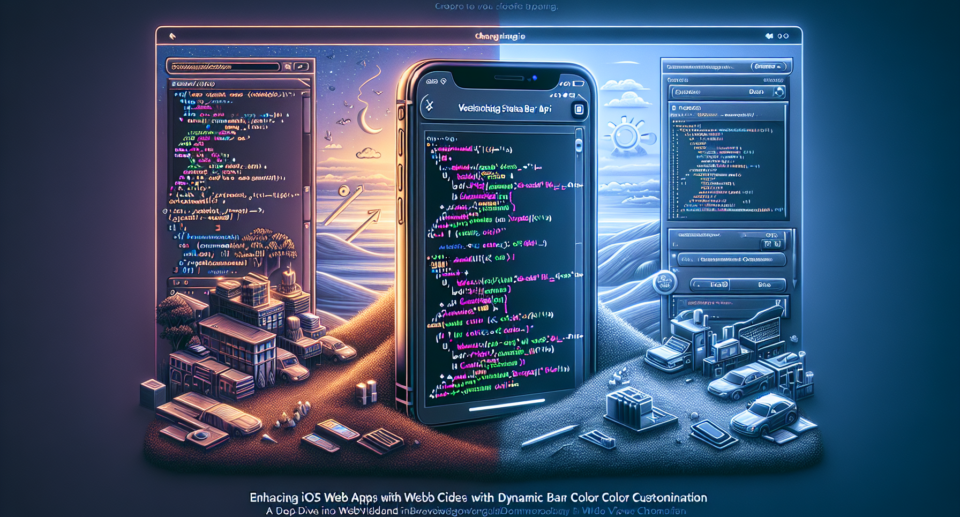
In today’s digital landscape, having a mobile app is crucial for engaging users and providing seamless user experiences. For developers looking to convert their websites into iOS apps rapidly, WebViewGold offers an efficient solution. However, the user interface can make or break the overall app experience. One way to elevate your iOS web app’s appearance is by customizing the status bar color dynamically. This article explores how you can achieve this by leveraging WebViewGold and implementing the Dynamic Status Bar Color API.
Why Customize the Status Bar?
The status bar is a prominent feature on any iOS device, displaying key information such as battery life, signal strength, and time. By default, its color is determined by the operating system, but allowing it to match your app’s theme can enhance visual coherence and user experience. A customized status bar can:
- Provide better aesthetic alignment with your app’s design
- Improve the readability of status bar elements
- Create a polished, professional look
Introducing the Dynamic Status Bar Color API
To customize the status bar color dynamically, Apple introduced the Status Bar Style API. This allows web apps to modify the status bar’s appearance programmatically, syncing it with your app’s theme and making the UI more cohesive.
Typical usage might involve setting different status bar colors for different sections of your app. For instance, you might want a darker status bar when displaying a dark-themed page and a lighter one when the page has a light theme.
Integrating with WebViewGold
WebViewGold simplifies the process of converting any website into a fully functional iOS app. Its ease of use and robust features make it an ideal choice for developers. To get started, here’s a quick guide:
- Download the WebViewGold template from the official site.
- Follow the easy-to-understand documentation to set up your app.
- Place your web URL in the app settings to load your site within the app framework.
With the basic integration done, you can now focus on enhancing the UI, specifically customizing the status bar color dynamically.
Implementing Status Bar Customization
Here’s a step-by-step guide to dynamically change the status bar color using WebViewGold:
1. **Edit the Info.plist File**: Open the `Info.plist` file in your Xcode project and add the following key-value pairs:
“`xml
“`
2. **Use JavaScript to Control the Status Bar**: Within your web pages, use JavaScript to interact with the iOS environment via WebViewGold’s built-in communication bridge. Here’s an example:
“`javascript
function setStatusBarColor(color) {
window.location = ‘WebViewGold://updateStatusBar?color=’ + color;
}
// Call this function with the desired color when loading a new section.
setStatusBarColor(‘#FF5733’); // Sets the status bar color to a shade of orange.
“`
3. **Listen for Changes in Your App’s Views**: Utilize WebViewGold’s custom code snippets to execute the JavaScript when the view changes. You can implement hooks in your app to detect when a particular section or page is loaded and then adjust the status bar color accordingly.
Conclusion
Customizing the status bar color dynamically is a small yet impactful way to enhance the user experience of your iOS web app. With WebViewGold, converting your website into a native app is already a straightforward process. Adding specific features like the Dynamic Status Bar Color API ensures that your app stands out with refined aesthetics and intuitive design.
