Maximize User Engagement in Your iOS App: Leveraging WebViewGold’s Custom Safe Area and Bottom Bar Colors for Unique Branding
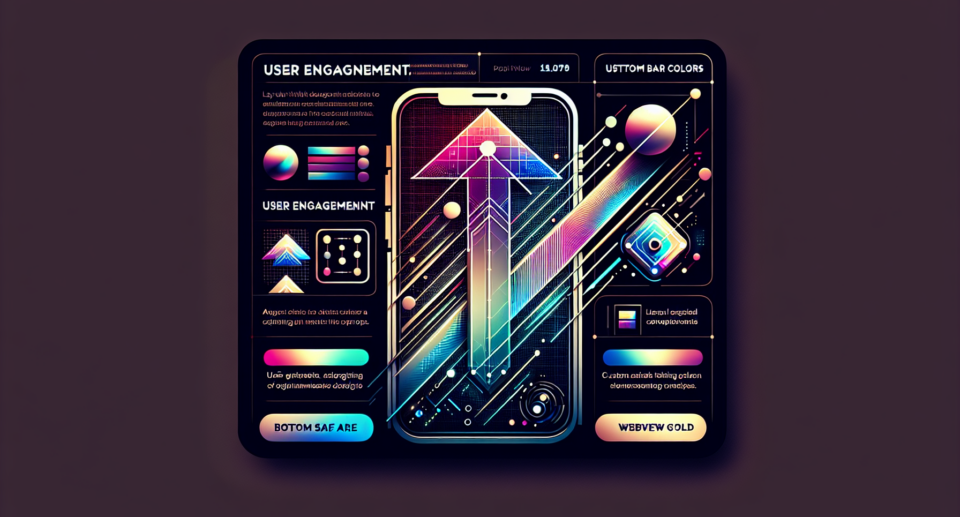
Creating a memorable and engaging experience for your iOS app users involves more than just a functional interface. One crucial aspect is ensuring that your app’s branding is both consistent and visually appealing across all device interactions. This is where WebViewGold‘s capabilities shine through, offering you a quick and simple way to convert websites into apps for iOS, and providing essential features to enhance user engagement.
Why User Engagement Matters
User engagement is a vital metric that determines the success of your app. Higher engagement rates typically mean better user retention, positive reviews, and ultimately, more revenue. By customizing your app to align with your brand, you create a cohesive experience that keeps users coming back. One such customization involves setting the safe area and bottom bar colors, which can significantly impact your app’s visual appeal and usability.
Understanding the Importance of Safe Areas and Bottom Bars
Safe areas refer to the parts of the screen that are not obscured by physical hardware elements such as the notch, home indicator, or rounded corners. By properly utilizing these areas, you ensure that your app’s content remains accessible and comfortable to interact with. The bottom bar, on the other hand, often contains navigation controls and other key functionalities. Consistently branded colors for these elements can enhance the overall aesthetic of your app and make it easier for users to navigate.
Utilizing WebViewGold for Custom Safe Area and Bottom Bar Colors
WebViewGold offers a seamless solution for converting your existing website into an iOS app in minutes. But its functionality goes beyond simple conversion. With WebViewGold, you can easily customize the safe area and bottom bar colors to match your brand’s palette.
To change these colors in your WebViewGold-based app, follow these simple steps:
1. **Open the Config File**: Locate your `config.xml` file within the WebViewGold project. This configuration file is your key to customizing various aspects of your app.
2. **Edit Safe Area Color**: Add or modify the `
3. **Edit Bottom Bar Color**: Similarly, locate and edit the `
These steps are straightforward but make a significant difference in how your app looks and feels to users. By using WebViewGold, non-developers can also make these changes without needing extensive coding knowledge.
Benefits of Customized Branding
Enhanced branding through custom safe area and bottom bar colors has several advantages:
– **Professional Appearance**: A well-branded app looks polished and professional, making a lasting impression on users.
– **Increased Trust**: Consistent use of your brand’s colors throughout the app builds user trust and familiarity.
– **Improved Usability**: Clear visual distinctions for interactive areas improve usability and user satisfaction.
Conclusion
Leveraging WebViewGold for your iOS app not only simplifies the process of transforming a website into a fully functional app but also provides essential customization options that enhance user engagement. By taking advantage of the custom safe area and bottom bar colors, you can ensure your app offers a unique and consistent branding experience.
