Implementing Offline Support in Android Apps Using WebViewGold: A Deep Dive into Fallback Switch Mode
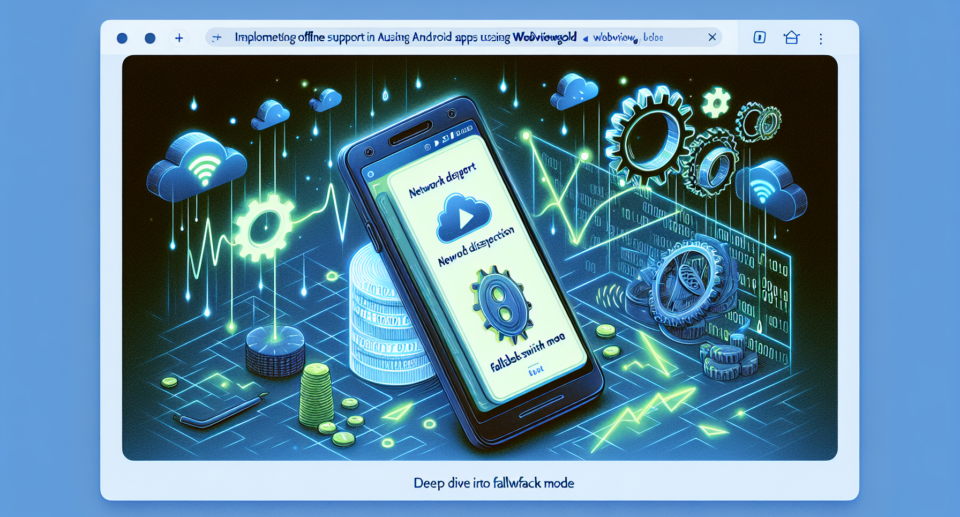
In today’s digital age, having uninterrupted access to information is crucial. However, network issues can still pose significant challenges for mobile apps. One effective solution to address this is by integrating offline support. This blog post delves into how you can implement offline support in your Android apps using WebViewGold, focusing particularly on its Fallback Switch Mode feature.
The Need for Offline Support
Offline support ensures that users continue to have access to the app’s content even when they are experiencing connectivity issues. This improves user experience considerably by providing seamless access, reducing frustration caused by intermittent internet connections.
Introducing WebViewGold: The Simplified Solution
WebViewGold stands out as an excellent tool for developers aiming to convert websites into native Android (and iOS) apps swiftly and effortlessly. It offers a robust set of features, including offline support, without requiring extensive coding knowledge. For those looking to streamline their app development process, WebViewGold provides a quick and simple solution to convert websites into apps for Android easily.
Understanding Fallback Switch Mode
One of WebViewGold‘s distinctive features is the Fallback Switch Mode. This mode allows apps to switch between online and offline content seamlessly. It uses stored local data when the network is unavailable, ensuring that users have continuous access to critical information.
Setting Up Fallback Switch Mode
To set up the Fallback Switch Mode in your Android app using WebViewGold, follow these steps:
1. **Download WebViewGold**: First, acquire the WebViewGold package and open it in your preferred Android development environment.
2. **Configure Your URL**: In the `config.xml` file, set your desired URL. WebViewGold will use this URL to fetch the website content for the app.
3. **Enable Offline Support**: To use the Fallback Switch Mode, you need to enable offline support in the `config.xml`. Set the `offlineEnabled` parameter to true. This allows the app to cache content locally.
4. **Specify Offline Content**: Define the path to your offline
