Optimizing Offline Functionality in Android WebView Apps with WebViewGold’s Fallback Switch Mode
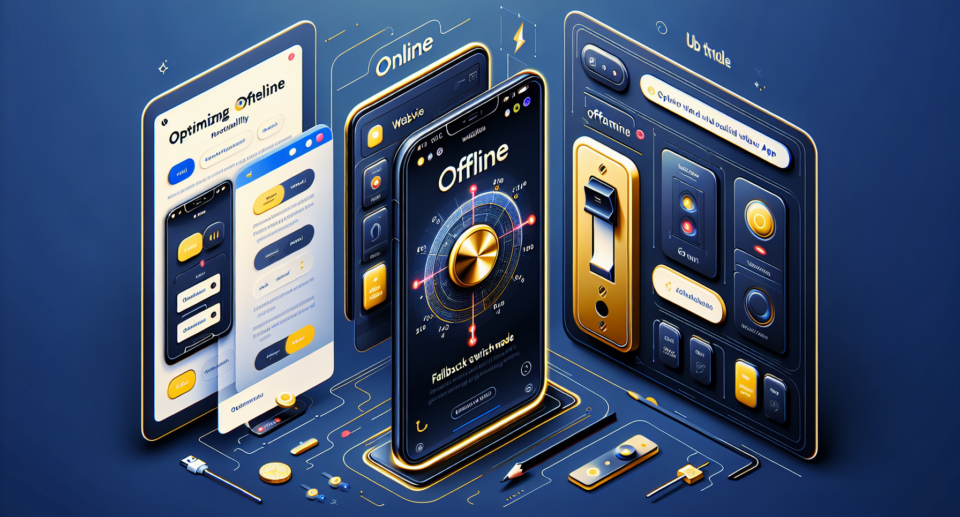
As mobile devices continue to dominate the tech landscape, ensuring seamless user experiences even when facing network connectivity issues becomes paramount. This challenge is particularly significant for developers creating Android web applications that rely heavily on internet access. However, with innovative tools like WebViewGold, addressing offline functionality is easier than ever. In this post, we’ll delve into how you can optimize offline capabilities in your Android WebView apps using WebViewGold‘s Fallback Switch Mode.
The Crucial Role of Offline Functionality
In a perfect world, users would have constant, high-speed internet access wherever they go. Unfortunately, the reality involves intermittent connections, dead zones, and variable data speeds. For app developers, this means one thing: prepare your app to handle offline scenarios gracefully. An application that only functions well when online can result in frustrated users and negative reviews. Offline functionality ensures that users remain engaged with your app, regardless of their connectivity situation.
Introducing WebViewGold
Before diving into the specifics of offline optimization, it’s essential to understand what WebViewGold brings to the table. WebViewGold is a quick and simple solution for converting your website into a full-fledged Android app. Not only does it save time and resources during development, but it also comes packed with features designed to enhance user experience—one of which is the Fallback Switch Mode.
The Power of Fallback Switch Mode
WebViewGold‘s Fallback Switch Mode is a game-changer for developers focused on user-centric design. This feature allows your app to switch smoothly between online and offline modes, ensuring continuous usability. Here’s how it works:
1. **Detection of Connectivity Status:** Fallback Switch Mode continuously monitors the user’s internet connection. When it detects a loss of connectivity, it activates the offline mode.
2. **Offline Content Availability:** When offline mode is activated, the app can display pre-loaded or cached content. This ensures that users can still access essential features and information without an active internet connection.
3. **Seamless Transition:** Once the app detects that the internet connection has been restored, it can automatically switch back to online mode without any disruption to the user experience.
Implementation Made Easy
Integrating Fallback Switch Mode into your WebView app might sound complicated, but with WebViewGold, it’s a straightforward process. The platform provides detailed documentation and examples to help you set up this feature quickly.
Steps to Activate Fallback Switch Mode:
1. **Preparation:** Make sure you have your website’s content ready for caching. Identify critical data and resources users will need access to when offline.
2. **Configuration:** In the WebViewGold settings, enable the Fallback Switch Mode. You can specify the local
