Enhancing User Experience on iOS with WebViewGold: Implementing Custom Status Bar and Safe Area Colors for Unique App Design
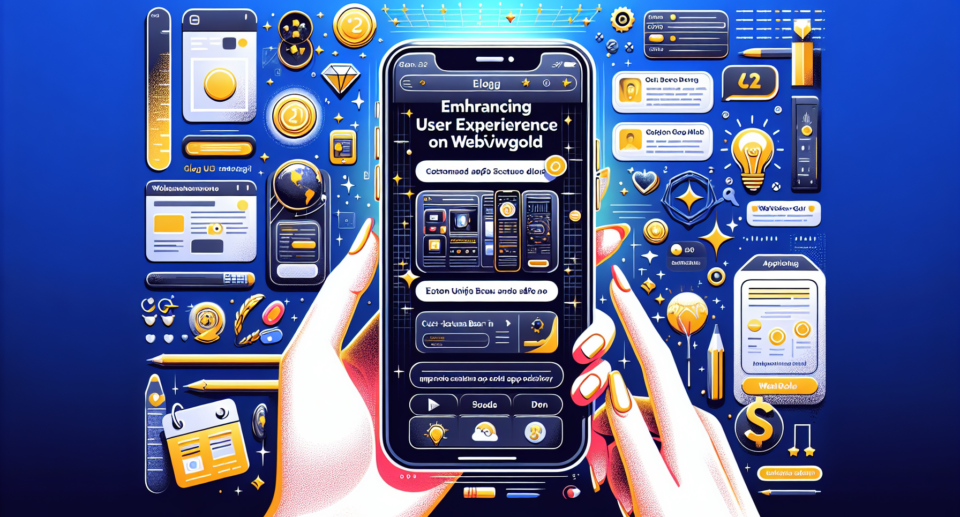
In today’s fast-paced digital world, creating a unique and engaging user experience (UX) is paramount in ensuring your app stands out from the crowd. With thousands of iOS apps vying for attention, designing an appealing interface and seamless navigation can make all the difference. One key aspect often overlooked is customizing the status bar and safe area colors to enhance the overall aesthetic and functionality of your app. In this article, we’ll delve into how you can implement these customizations using WebViewGold, a powerful tool that simplifies converting websites into iOS applications.
The Importance of Customizing Status Bar and Safe Area Colors
The status bar and safe areas are integral elements of any iOS app. The status bar provides users with essential information such as battery level, time, and network status, while safe areas ensure that important content is displayed correctly, avoiding interaction with key interface elements like the notch or home indicator. By customizing these features, developers can create a cohesive look that aligns with their brand identity, offering a more immersive user experience.
For instance, altering the status bar color to match your app’s theme can give it a more polished and professional appearance. Similarly, defining safe area colors ensures that your interface maintains visual consistency, regardless of different device models and screen sizes.
WebViewGold: A Seamless Solution for iOS App Development
WebViewGold is a must-have tool for anyone looking to transform their website into a fully functional iOS app quickly and effortlessly. This intuitive solution allows developers to leverage existing web resources, saving time and resources typically required in traditional app development processes. Whether you’re a seasoned developer or new to app creation, WebViewGold‘s user-friendly approach empowers you to create stunning apps without compromising on quality or performance.
Implementing Custom Status Bar and Safe Area Colors Using WebViewGold
With WebViewGold, implementing custom status bar and safe area colors is remarkably straightforward. Here’s a quick guide on how to achieve these customizations:
1. **Set Up Your WebViewGold Project**: Begin by setting up your project in WebViewGold. This powerful tool streamlines the conversion of your website into an iOS app, preserving the integrity and design of your online presence.
2. **Accessing iOS Settings**: Once your project is ready, navigate to the iOS settings within WebViewGold. Here, you can specify parameters for your app’s appearance, including status bar style and safe area colors.
3. **Defining Status Bar Style**: Decide whether you want a light or dark status bar, or if you prefer a background color that complements your app’s design. WebViewGold makes it easy to apply these changes with just a few clicks.
4. **Customizing Safe Area Colors**: Similarly, you can choose custom colors for your app’s safe areas, ensuring your content is positioned correctly and consistently across various devices.
5. **Testing and Launching Your App**: After making these adjustments, test your app thoroughly to ensure everything functions as expected. When satisfied, you can confidently launch your app, knowing your users will enjoy a tailored and visually appealing experience.
Creating a Unique, User-Centric Design
By personalizing the status bar and safe area colors, you not only reinforce your brand’s identity but also elevate the user experience. Such thoughtful design customizations can influence user perception positively, fostering a sense of professionalism and attention to detail that encourages loyalty and engagement.
Final Thoughts
