Implementing Face ID and Touch ID Authentication in Your iOS WebView Apps with WebViewGold: A Step-by-Step Guide
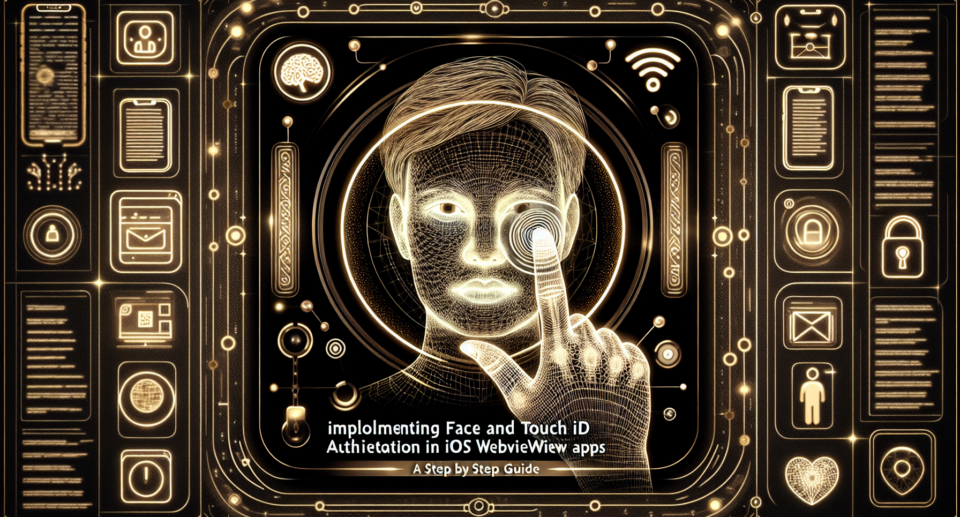
With the rise of mobile app usage, ensuring secure user authentication is more important than ever. Face ID and Touch ID offer robust security features that iOS users expect in their applications. If you’re looking to implement Face ID and Touch ID authentication in your iOS WebView apps, WebViewGold provides a quick and simple solution to convert websites into fully functional iOS apps seamlessly. In this guide, we’ll walk you through the steps to add these biometric authentication methods to your WebViewGold-powered iOS applications.
Why Choose WebViewGold?
WebViewGold stands out as an intuitive solution for converting any website into a native iOS application effortlessly. It requires no coding skills, making it accessible even to those with limited technical knowledge. The software takes care of all the complexities involved, allowing you to focus on enhancing user experience and adding functionalities like Face ID and Touch ID.
Prerequisites
Before we get started, make sure you have:
– A Mac computer with Xcode installed
– An active Apple Developer account
– The WebViewGold iOS template
– Basic knowledge of iOS app development
Step 1: Set Up the WebViewGold Template
First, download and set up the WebViewGold template from the official website. Open the downloaded project in Xcode. This template forms the backbone of your iOS app, enabling smooth conversion from your website to a native app.
Step 2: Enable Face ID and Touch ID Capabilities
Navigate to your project settings in Xcode. Under the “Signing & Capabilities” tab, click on the “+ Capability” button. Add both the “Keychain Sharing” and “Associated Domains” capabilities. This step ensures your app can access the keychain for storing sensitive information securely.
Step 3: Update Info.plist
To use Face ID and Touch ID, you need to update the Info.plist file:
– Right-click Info.plist in the project navigator and select Open As” -> “Source Code.
– Add the following entries to prompt the user for Face ID and Touch ID permissions:
“`xml
“`
These keys inform the user why your app requires access to Face ID and Touch ID, which is essential for App Store approval.
Step 4: Implement Face ID and Touch ID Authentication
Add the necessary code to handle Face ID and Touch ID authentication. Here is a basic example to illustrate the procedure:
Create a new Swift file in your Xcode project, naming it `AuthenticationManager.swift`:
“`swift
import LocalAuthentication
class AuthenticationManager {
func authenticateUser(completion: @escaping (Bool, Error?) -> Void) {
let context = LAContext()
var error: NSError?
if context.canEvaluatePolicy(.deviceOwnerAuthenticationWithBiometrics, error: &error) {
let reason = Authenticate with Face ID / Touch ID
context.evaluatePolicy(.deviceOwnerAuthenticationWithBiometrics, localizedReason: reason) { success, authenticationError in
DispatchQueue.main.async {
completion(success, authenticationError)
}
}
} else {
completion(false, error)
}
}
}
“`
Now, call this function where needed within your WebViewGold template to prompt the user to authenticate before accessing certain parts of your app.
Step 5: Test Your Implementation
Testing is crucial to ensure everything works as expected. Use a device that supports Face ID or Touch ID and deploy your app. Run through the authentication process to verify functionality. Ensure that the prompts appear as intended and that the app behaves correctly based on whether the authentication is successful or not.
Conclusion
