Leveraging Offline Fallback Mode in Android WebView Apps with WebViewGold: A Deep Dive
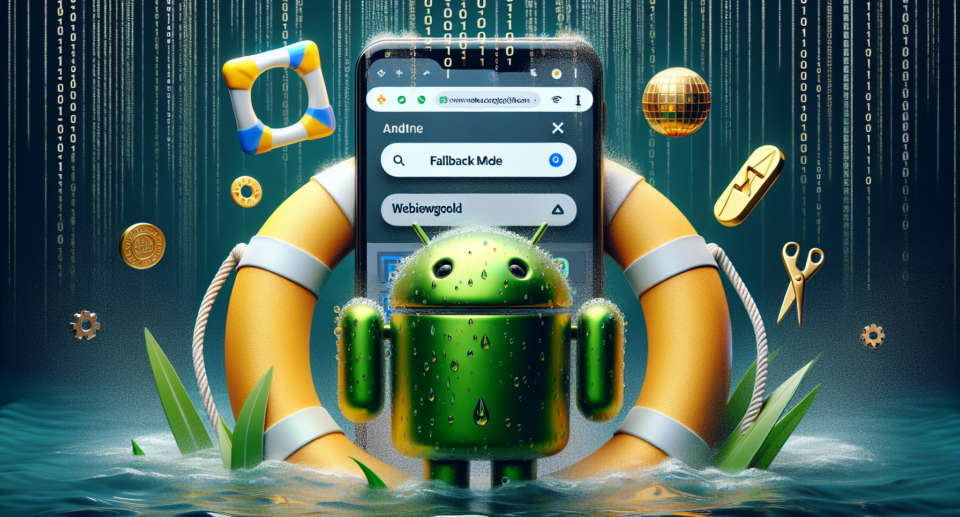
In today’s fast-paced digital world, users expect seamless access to information, whether they are connected to the internet or not. For developers, ensuring a smooth user experience whether online or offline can be quite the challenge, especially when working within the constraints of mobile applications. This is where the concept of Offline Fallback Mode comes into play, particularly in Android WebView apps. In this article, we delve deep into how you can leverage Offline Fallback Mode in Android WebView apps using WebViewGold—a quick and simple solution to convert websites into apps for Android easily.
Understanding Offline Fallback Mode
Offline Fallback Mode is a feature designed to enhance the functionality of web applications, allowing them to remain operational even without an active internet connection. Essentially, it enables the app to display cached content or pre-defined fallback pages when there is no network connectivity. This is crucial for maintaining user engagement and providing continuous service, regardless of the user’s connectivity status.
The Role of WebView in Android Apps
WebView is a powerful component in Android development that allows you to display web content within your app. By embedding WebView, developers can create hybrid apps that leverage both native and web technologies. However, WebView by itself doesn’t offer offline capabilities out of the box. This is where additional strategies and tools come into play.
Introducing WebViewGold
WebViewGold simplifies the process of converting websites into fully functional Android apps. With just a few clicks, you can transform your website into an app, complete with WebView integration and offline support features. WebViewGold stands out as a convenient and efficient solution, especially for those looking to build Android apps without extensive coding knowledge.
Implementing Offline Fallback Mode with WebViewGold
Using WebViewGold to implement Offline Fallback Mode in your Android app is a straightforward process. Here’s a step-by-step guide:
1. Getting Started with WebViewGold
First, acquire WebViewGold and set up your project. The tool provides a template that simplifies the initial setup. All you need to do is add your website’s URL, and WebViewGold takes care of the rest.
2. Configuring Offline Support
WebViewGold comes equipped with options to enable offline support. You can configure it to cache website content automatically, ensuring that users have access to the most recent version of your site even when they are offline. Additionally, you can specify fallback pages that will be displayed if the internet connection is unavailable.
3. Customizing the Offline Experience
One of the advantages of using WebViewGold is the ability to customize the offline experience. You can design custom offline pages that align with your brand and provide essential information to users. This could include contact details, product information, or any other relevant content that may be useful when offline.
4. Testing and Deployment
After setting up your offline support, thoroughly test the functionality to ensure everything works as expected. Simulate various scenarios, such as turning off the internet connection, to make sure the fallback pages display correctly. Once satisfied with the performance, you can proceed to deploy your app on the Google Play Store.
Advantages of Using WebViewGold
Simplicity and Speed
WebViewGold is designed to be user-friendly, enabling even those with limited coding knowledge to create robust Android apps quickly. Its intuitive interface and comprehensive documentation make the entire process hassle-free.
Enhanced User Experience
By leveraging Offline Fallback Mode, you ensure that users have a seamless experience with your app, regardless of their connectivity status. This can lead to increased user satisfaction and retention.
Cost-Effective Solution
Developing a fully-fledged native app from scratch can be expensive and time-consuming. WebViewGold offers a cost-effective alternative by allowing you to leverage existing web resources within an Android app framework.
Conclusion
