Enhance Your iOS App with Face ID Authentication Using WebViewGold’s Bio Authentication API
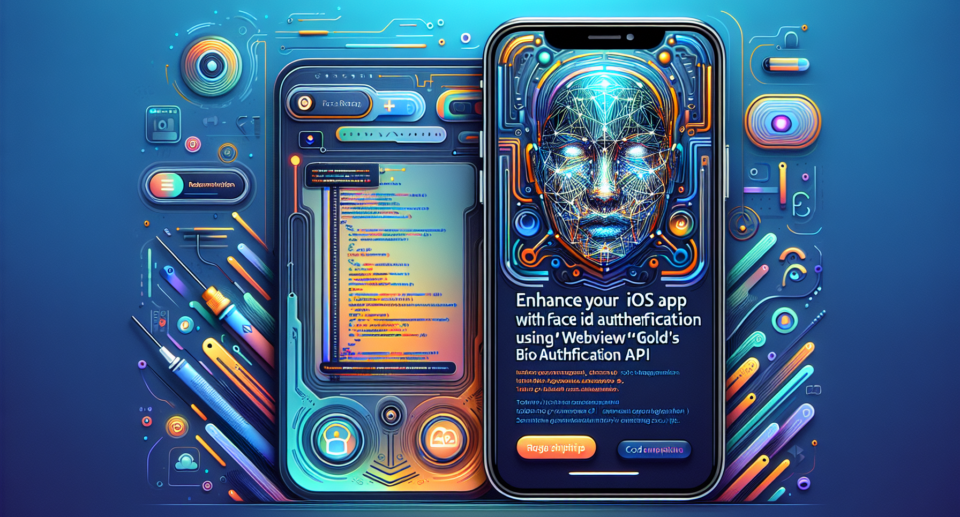
In today’s fast-paced world, security and convenience in mobile applications go hand in hand. As developers and businesses look to provide a seamless yet secure user experience, biometric authentication methods like Face ID have become increasingly popular. Integrating such features into your iOS app can significantly enhance user trust and satisfaction. This article will guide you through the process of adding Face ID authentication to your iOS app using WebViewGold‘s Bio Authentication API.
Why Use Face ID Authentication?
Face ID offers a modern and secure way to protect sensitive information and ensure that only authorized users can access specific features or data within your app. Here are some key benefits of using Face ID authentication:
– **Enhanced Security**: Utilizing Face ID adds an extra layer of security beyond simple passwords or PINs, making it harder for unauthorized individuals to gain access.
– **User Convenience**: Face ID provides a quick and easy authentication method, reducing friction for users who might otherwise struggle with remembering passwords.
– **Modern User Experience**: Offering the latest in biometric technology helps keep your app competitive and aligned with user expectations.
What is WebViewGold?
WebViewGold is a versatile solution that allows you to easily convert websites into native iOS and Android apps. It simplifies the development process by providing a powerful toolkit that includes customizable features, push notifications, and importantly, bio-authentication options like Face ID. Using WebViewGold, you can turn your existing web-based services into fully functional mobile apps with minimal effort.
Integrating Face ID with WebViewGold‘s Bio Authentication API
The integration of Face ID authentication using WebViewGold is straightforward. Follow these steps to enhance your iOS app:
1. Set Up Your Project
Ensure you have your WebViewGold project set up. If you haven’t already converted your website into an app, you can do so quickly by following WebViewGold‘s comprehensive documentation.
2. Enable Face ID in Your Xcode Project
In your Xcode project, navigate to your app’s target settings. Under the Capabilities tab, enable the Face ID capability. This step is crucial to allow your app to use Face ID authentication.
3. Integrate the Bio Authentication API
WebViewGold offers a built-in Bio Authentication API that supports Face ID. To use it, simply call the appropriate function from within your app’s code. Here’s a sample code snippet to illustrate how you can prompt users for Face ID authentication:
“`swift
import LocalAuthentication
func authenticateUser() {
let context = LAContext()
var error: NSError?
if context.canEvaluatePolicy(.deviceOwnerAuthenticationWithBiometrics, error: &error) {
let reason = Authenticate with Face ID to proceed.
context.evaluatePolicy(.deviceOwnerAuthenticationWithBiometrics, localizedReason: reason) { success, authenticationError in
DispatchQueue.main.async {
if success {
// User authenticated successfully
self.proceedToNextStep()
} else {
// There was an error with authentication
self.showAuthenticationFailedAlert()
}
}
}
} else {
// Biometric authentication not available
self.showBiometricsNotAvailableAlert()
}
}
“`
4. Handle Authentication Results
In the above code, handle the success and failure scenarios appropriately. Upon successful authentication, allow users to access the protected content or features. In case of failure, provide feedback or alternative authentication methods.
5. Test Thoroughly
Before rolling out your app, ensure that you thoroughly test the Face ID functionality across different devices to confirm its reliability and effectiveness.
Conclusion
