Enhancing Android Web Apps with Offline Fallback Switch Mode in WebViewGold
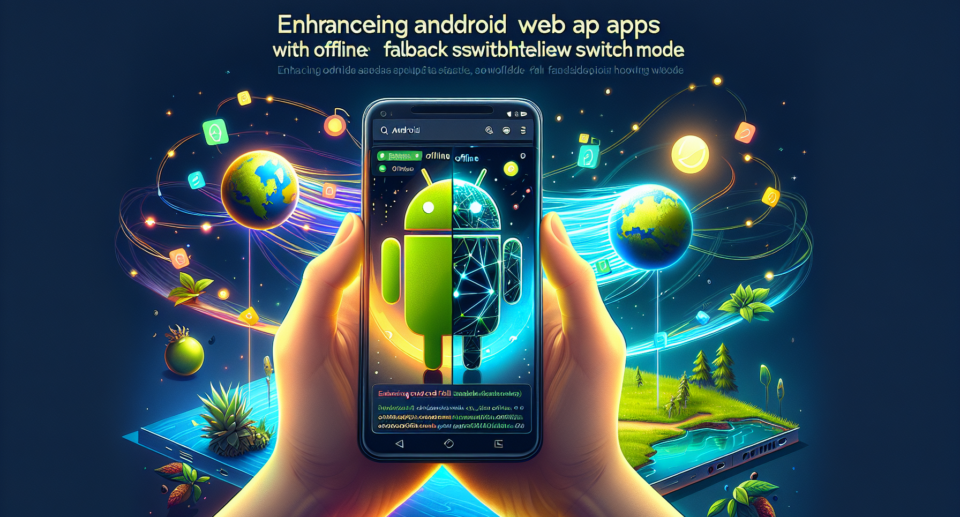
In today’s digital age, users expect seamless experiences across devices and varying network conditions. Whether they’re on a train with spotty Wi-Fi or simply prefer using apps over websites, ensuring your web app can function offline can significantly enhance user engagement and satisfaction. This is where the Offline Fallback Switch Mode comes into play, especially when using tools like WebViewGold.
What is WebViewGold?
WebViewGold emerges as a brilliant solution for developers looking to convert their websites into Android apps effortlessly. Without delving deep into coding complexities, it allows for a quick transformation, making your web content available as an app. One of the standout features of WebViewGold is the Offline Fallback Switch Mode, which ensures that users always have access to your content, even when they’re offline.
The Power of Offline Fallback Switch Mode
The Offline Fallback Switch Mode in WebViewGold ensures that your Android app maintains functionality, regardless of internet connectivity. When users lose connection, instead of being greeted with a frustrating error message, they can continue using the app with cached content or an offline page.
How Does It Work?
When you enable Offline Fallback Switch Mode:
1. **Initial Cache Setup**: The first time a user accesses the app with an active internet connection, the necessary resources are cached locally.
2. **Seamless Transition**: If the user loses internet access later, the app automatically switches to the offline mode, delivering the cached content.
3. **Reconnection Sync**: When the connection is restored, added content or updates are synced, ensuring users always have access to the latest information.
Implementing Offline Fallback in WebViewGold
Setting up this feature is remarkably straightforward with WebViewGold:
1. **Download and Install**: Start by downloading the WebViewGold for Android package.
2. **Configure Your URL**: Point the WebViewGold configuration to your website URL.
3. **Enable Offline Mode**: In the configuration file, simply enable the Offline Fallback Switch Mode.
4. **Customization**: Optionally, customize the default offline page according to your design preferences.
Within just a few steps, your web content is transformed into a robust Android app with offline capabilities, thanks to WebViewGold.
Benefits of Offline Mode for User Experience
By ensuring offline functionality, you’re not just adding a feature; you’re dramatically enhancing the user experience. Here’s how:
1. **Reduced Frustration**: Users no longer face interruptions due to weak or lost connections.
2. **Increased Engagement**: Continuous access means users can engage with your content more consistently and for longer periods.
3. **Wider Accessibility**: Users in areas with limited internet access can still benefit from your app’s features.
Real-World Applications
Consider industries like e-commerce, news, and education. An offline mode ensures:
– Shoppers can browse products and reviews without interruption.
– Readers can catch up on saved news articles during their commute.
– Students can access study materials even in areas without reliable internet.
Conclusion
