Enhancing User Experience in Android WebView Apps with Custom Status Bar Colors Using WebViewGold
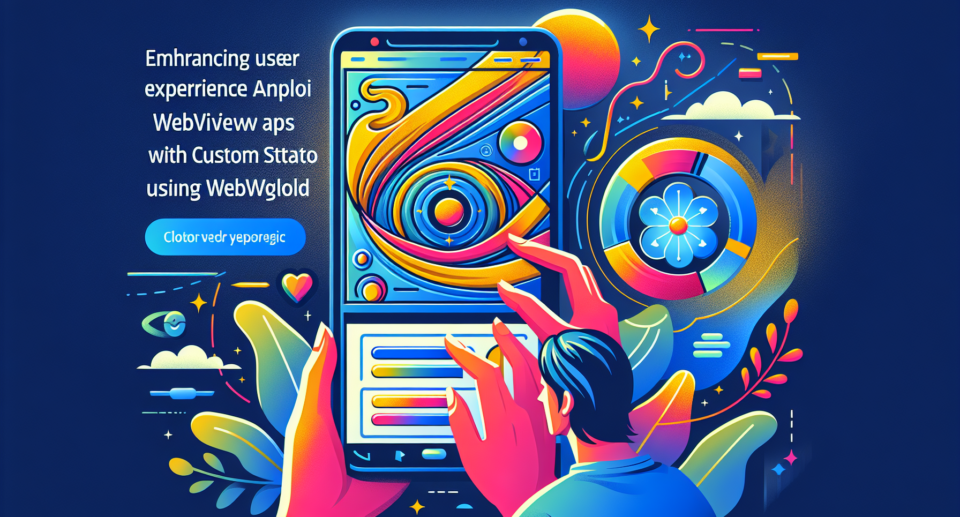
In today’s digital landscape, user experience (UX) is paramount. A seamless and visually appealing interface can significantly enhance an app’s usability and appeal. One way to elevate the UX in Android WebView apps is by customizing the status bar color. This subtle yet impactful change can make your app feel more integrated and polished. In this article, we’ll explore how you can achieve this with the help of WebViewGold.
The Importance of a Custom Status Bar Color
The status bar is a core component of the Android interface that displays important information such as battery level, network status, and time. By default, the status bar may not harmonize with your app’s design, potentially disrupting the overall visual flow. Customizing the status bar color to match your app’s theme can create a more cohesive and immersive user experience.
Introducing WebViewGold: A Quick and Simple Solution
If you’re looking for an efficient way to convert your website into an Android app, look no further than WebViewGold. This powerful tool makes the process remarkably straightforward, allowing you to focus on refining other aspects of your app, such as its UX. With WebViewGold, you don’t need extensive coding knowledge to bring your website to the app market.
Steps to Customize the Status Bar Color Using WebViewGold
WebViewGold simplifies the task of converting websites to apps while offering you the flexibility to customize various elements, including the status bar color. Here’s how you can do it:
- Download and Install WebViewGold: Start by downloading the WebViewGold source code package from their official website and set it up in your Android development environment.
- Configure Your Project: Open your project in Android Studio and locate the
Javafile where the WebView is initialized (usually namedMainActivity.java). - Modify the
onCreateMethod: Inside theonCreatemethod, add code to set the status bar color. You can do this using the following lines of code:if (Build.VERSION.SDK_INT >= Build.VERSION_CODES.LOLLIPOP) { Window window = getWindow(); window.addFlags(WindowManager.LayoutParams.FLAG_DRAWS_SYSTEM_BAR_BACKGROUNDS); window.clearFlags(WindowManager.LayoutParams.FLAG_TRANSLUCENT_STATUS); window.setStatusBarColor(ContextCompat.getColor(this, R.color.your_custom_color)); }Make sure to replace
R.color.your_custom_colorwith your desired status bar color. - Compile and Test: Compile your project and run it on an Android device or emulator to ensure the status bar color has been successfully updated.
Additional Tips for Enhancing User Experience
While customizing the status bar color is a great start, consider other ways to enhance the UX of your WebView app:
- Ensure Responsive Design: Make sure your website is mobile-responsive to look great on all screen sizes.
- Optimize Loading Speed: Minimize resources and optimize your website to reduce load times in the WebView.
- Improve Navigation: Implement intuitive navigation options to help users easily find what they’re looking for.
- Utilize Device Capabilities: Take advantage of Android features like push notifications, GPS, and camera to offer a richer app experience.
By paying attention to these details and utilizing tools like WebViewGold, you can create an Android WebView app that is both functional and aesthetically pleasing.
Conclusion
Enhancing user experience in Android WebView apps involves attention to detail and thoughtful customization. Changing the status bar color to match your app’s theme is a small adjustment that can have a big impact. With WebViewGold, this process becomes quick and simple, allowing you to focus on delivering a top-notch experience to your users. So why wait? Start transforming your website into a stunning app today.
